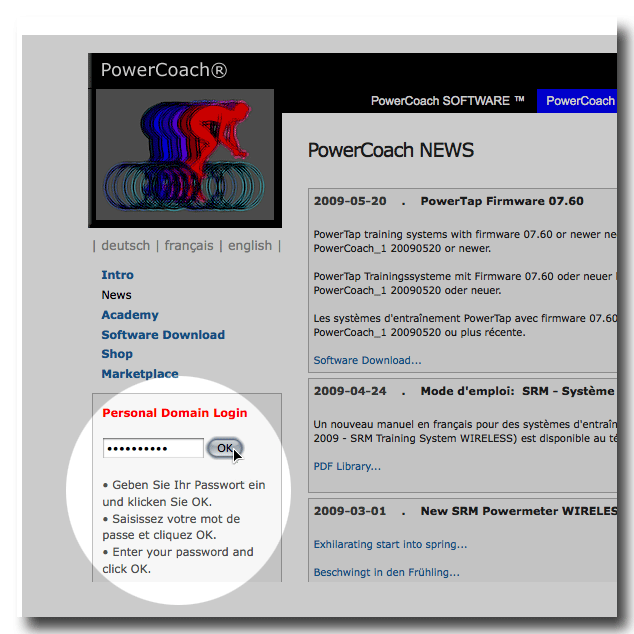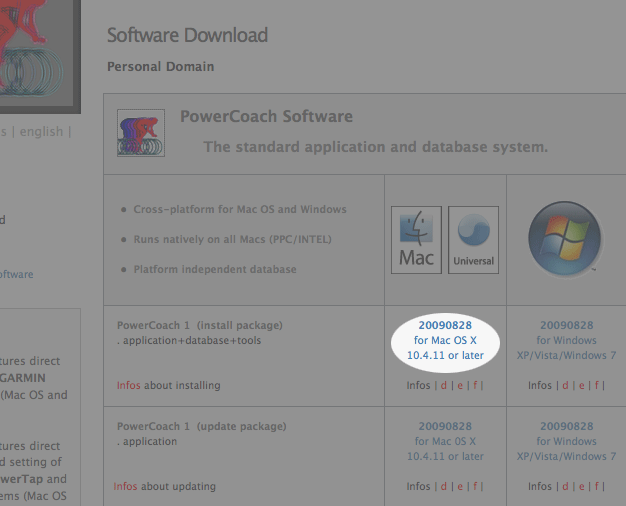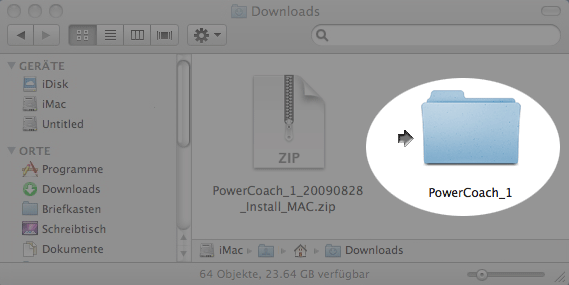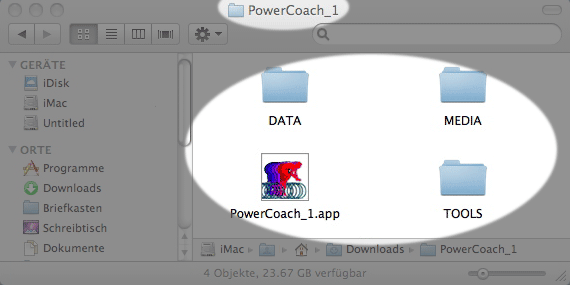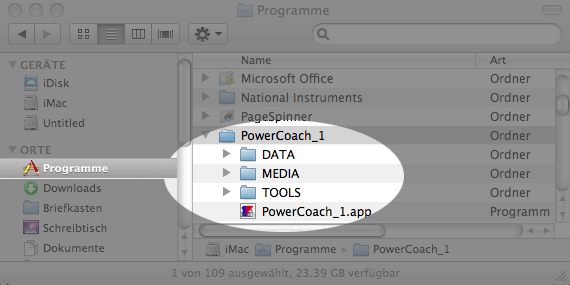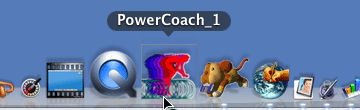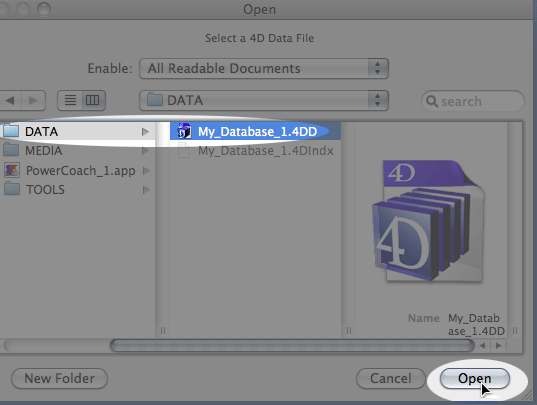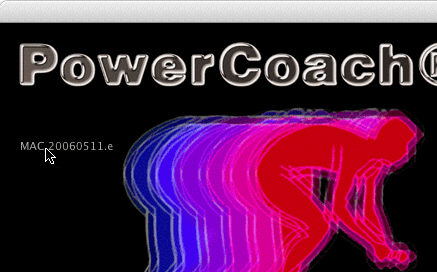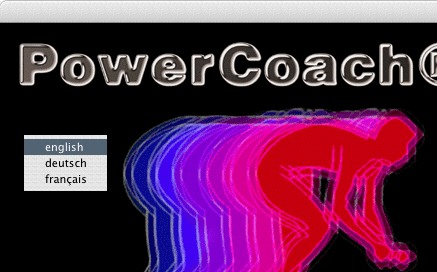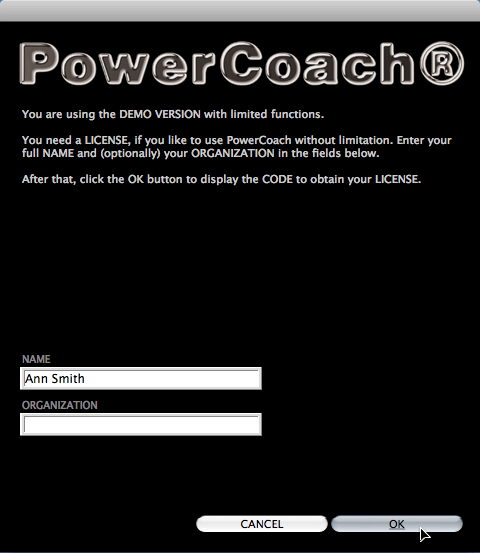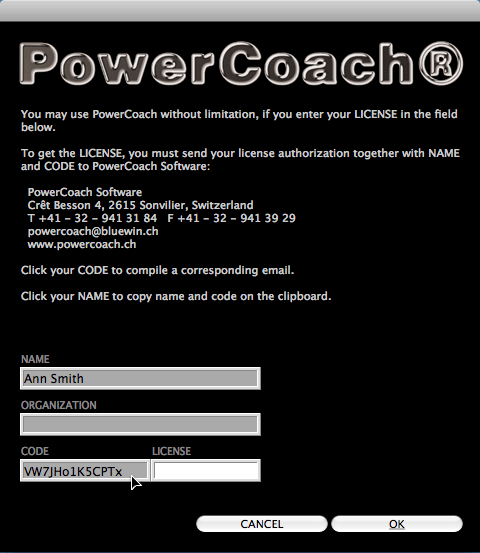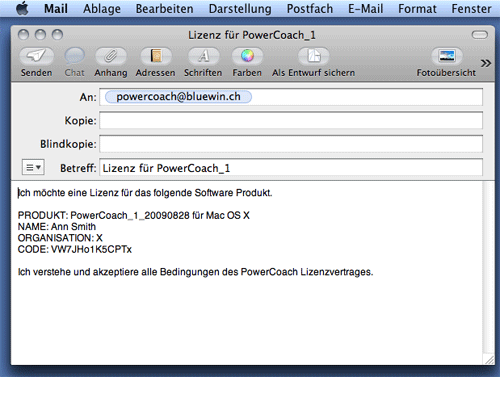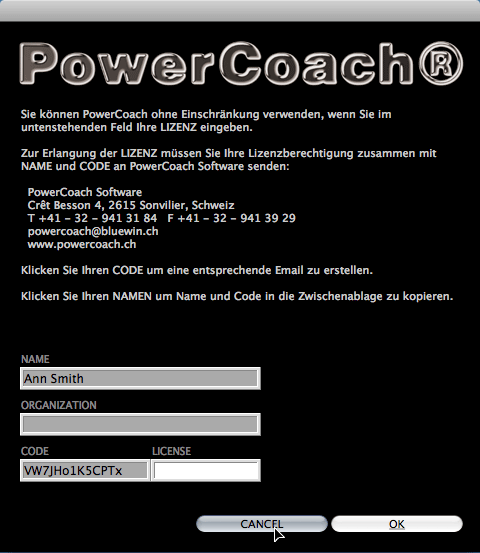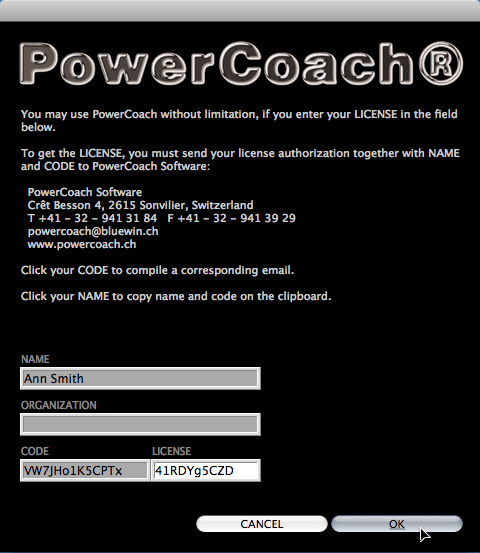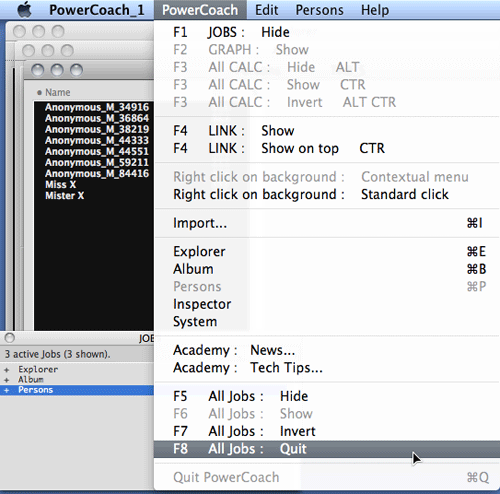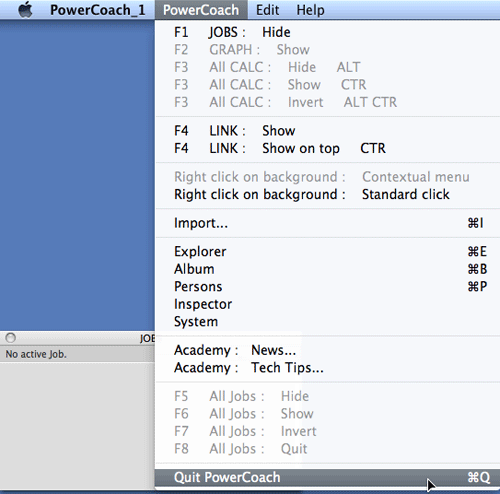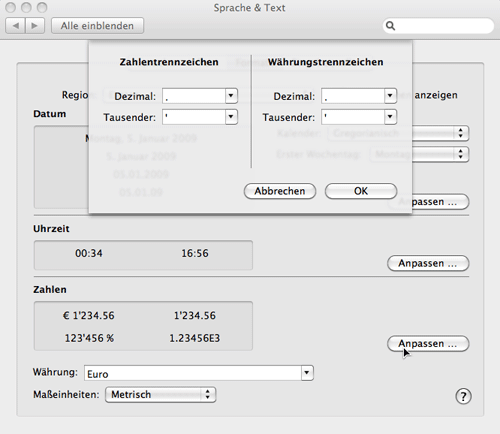Installing PowerCoach 1 on Mac OS
NOTE: For the installation of PowerCoach 1 you need Mac OS X 10.4.11 or higher on a computer with at least 1 GB memory (4 GB recommended).• Go to the Personal Domain Login of PowerCoach ACADEMY.
• Enter your password and click [OK]. From your Personal Domain, go to the Software Download page.
• From the Software Download page, download the following object:
- PowerCoach 1 (install package) for Mac OS X
NOTE: Downloading does not work if you don't navigate to the Software Download page via your Personal Domain.
• Unstuff the downloaded file. You get a folder named [PowerCoach_1] with following objects:
- PowerCoach_1.app
- Ordner [DATA]
- Ordner [MEDIA]
- Ordner [TOOLS]
• Move the unpacked [PowerCoach_1] folder into Programs.
• To launch the program always easily, move the application
- PowerCoach_1.app
once onto the Dock. This creates on the Dock an alias, which can be used for the program start.
• Start now the program by a click on the icon PowerCoach_1 in the dock.
• When the dialog Open gets displayed, choose My_Database_1.4DD and cklick [Open].
NOTE: My_Database_1.4DD is located in the [DATA] folder in [PowerCoach_1].
• When the start screen gets displayed, click the Release Version to choose your user language (English, French or German).
NOTE: You can modify the user language each time when you start the program and therefore in the future also select different languages.
• Click then anywhere else on start screen, in order to resume initialization.
• When the LICENSE dialog gets displayed, enter your firstname and name into the first field. Optionally, enter the name of your organization into second field.
• Click [OK] to get the next dialog with your license CODE and the LICENSE entry field.
• In order to transfer the LICENSE to you, you must send your name und license CODE to PowerCoach Software.
TIP: Simply click the license CODE and your email program will automatically compile a corresponding message requesting your license.
See Tech Tip 20070312.
• If you don't know your license yet, or if you don't want an active program, click [CANCEL]. Once you know your license, enter the LICENSE into the corresponding entry field and click [OK].
Congratulations.
You are ready to use PowerCoach software!You might want to start with the following steps:
- Downloading and importing data series...
Choose after that in the main menu PowerCoach >> Quit PowerCoach or use the corresponding keyboard command [CTR]+[Q].
NOTE: [CTR]+[Q] means, hold down the control key and hit the Q key simultaneously. If you are not familiar with symbols used in the PowerCoach documentation, click here.
Picture series...