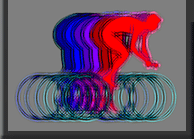Installing PowerCoach on Windows
• Download the current release of PowerCoach for Windows.• Unzip the downloaded file. You get a folder named "PROGRAM_YYYYMMDD" containing 7 objects. Note: if you have problems to unzip, try StuffIt Expander.
• In "Program Files", create a new folder named "PowerCoach".
• Move the downloaded "PROGRAM_YYYYMMDD" folder into "PowerCoach" folder.
• Within "PowerCoach" folder, create a folder named "DATA".
• To launch the program easily from desktop, create a short cut of PowerCoach.exe located in "PROGRAM_YYYYMMDD".
• Double click the short cut to start the application:
- When the "Open which data file..." dialog gets displayed, click [New...].
- When the "Create a data file..." dialog gets displayed, navigate to your "DATA" folder, enter a file name and click [Save].
Note: The name extension ".4DD" is mandatory for PowerCoach databases. For example, name your database "PowerCoach.4DD", "John_Power.4DD" or "POWER_COACHING.4DD".
• When the PowerCoach start screen gets displayed, click release version to choose your user language (English, French or German).
• Click anywhere else on the start screen to resume initialization.
• When the LICENSE dialog gets displayed, enter your firstname and name into first field. Optionally, enter the name of your organization into second field.
• Click [OK] to display the CODE and LICENSE fields. While PowerCoach is not licensed, this dialog will be displayed at startup:
- If you don't know your license yet, or if you don't want a licensed program, click [CANCEL].
- Once you know your license, enter the license and click [OK].
Congratulations.
You are ready to use PowerCoach software !You might want to start with the following steps:
- Downloading and importing objects from PCO Library...
- Downloading and importing data series...